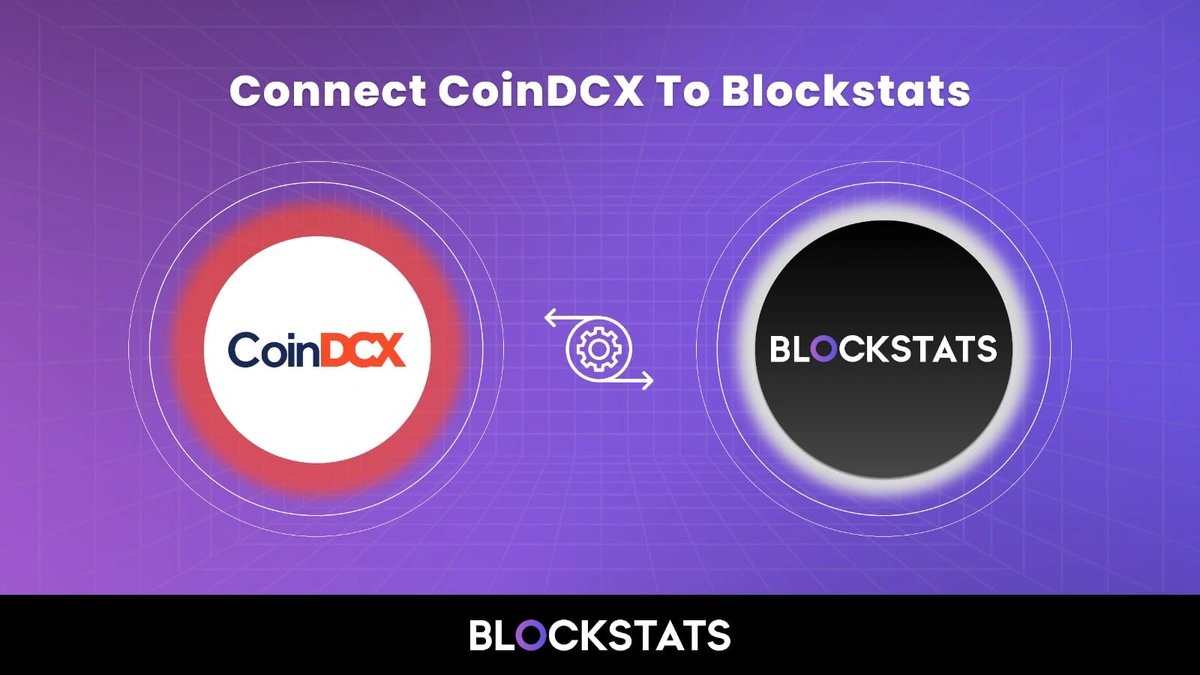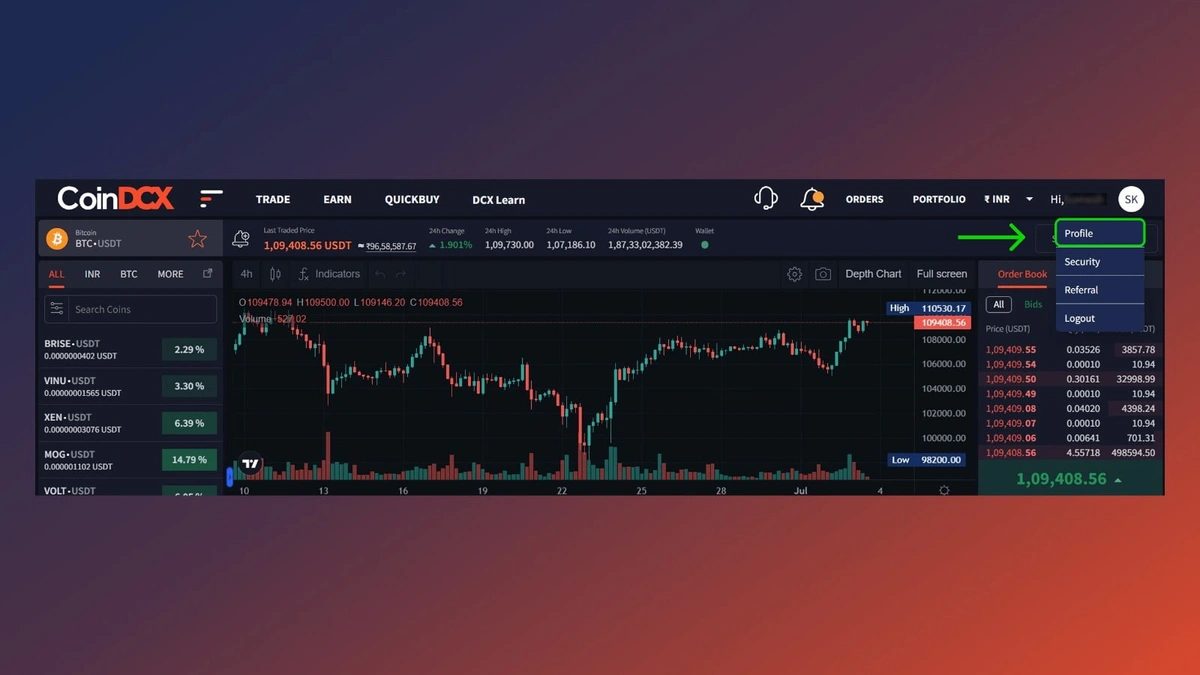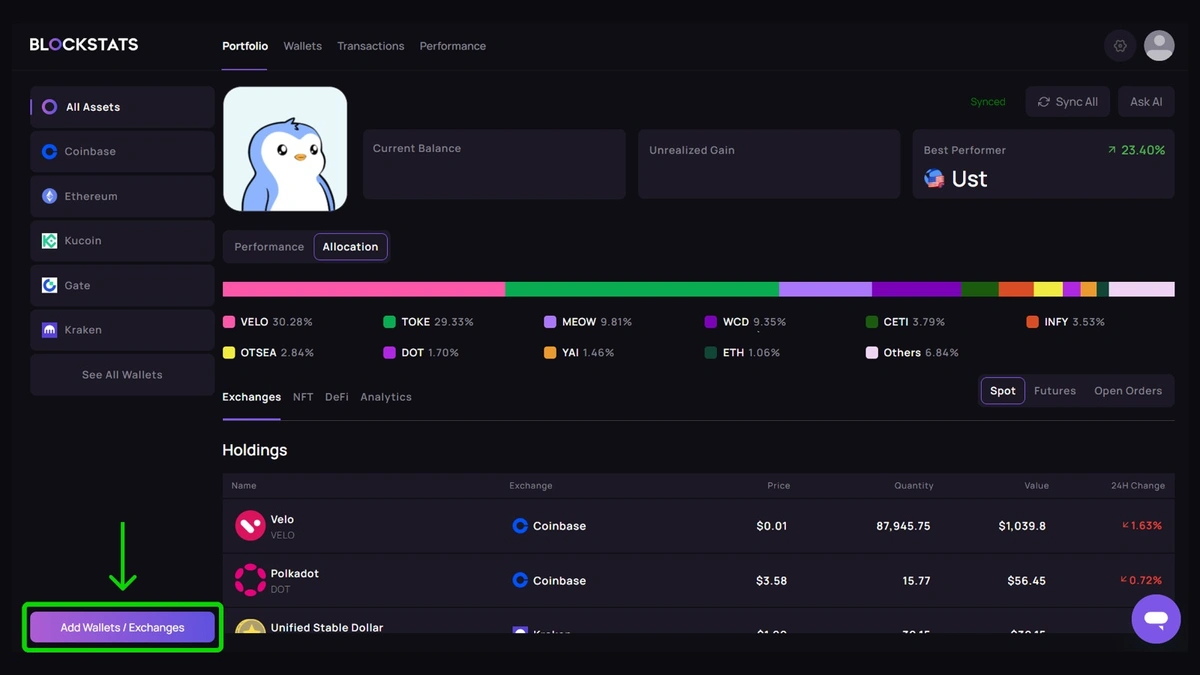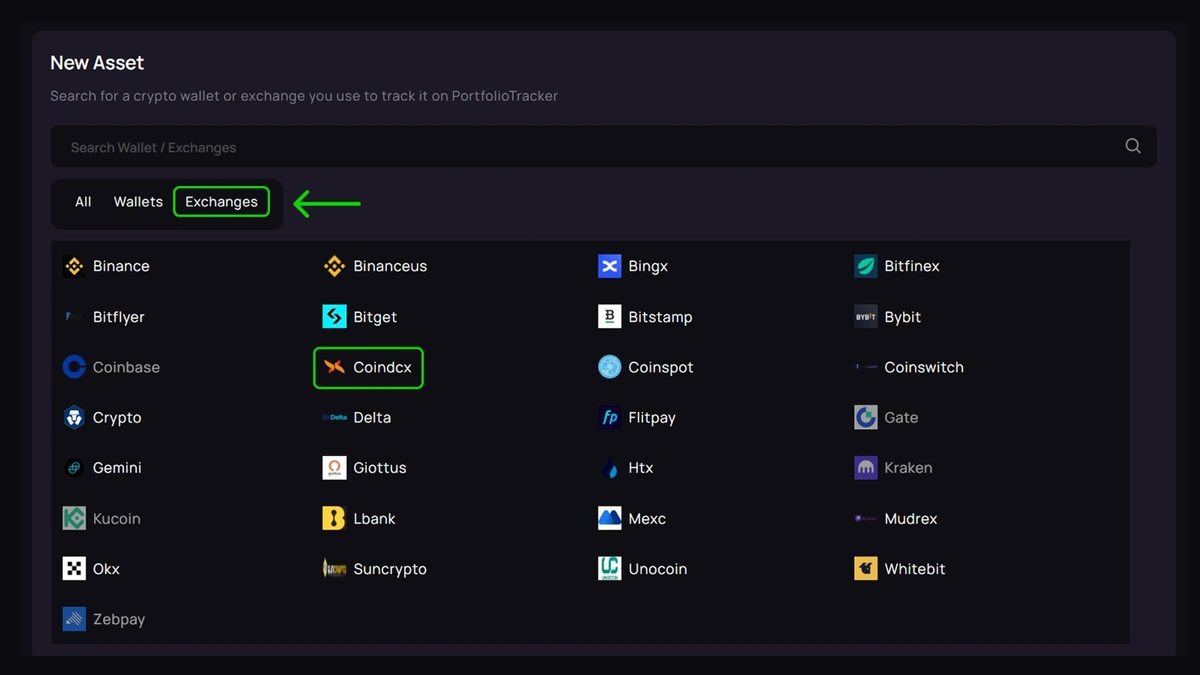How to Connect CoinDCX with Blockstats for Crypto Tracking?
Tracking your crypto activity is essential—not just for understanding your portfolio performance, but also for staying tax-compliant. CoinDCX, one of the biggest crypto exchanges in India, provides access to over 500 digital assets, including Bitcoin, Ethereum, and various altcoins. Widely trusted by investors, CoinDCX is safe and fully compliant with Indian regulations, making it a preferred choice for both beginners and seasoned traders.
While CoinDCX offers great reporting tools, it does not support automated portfolio tracking or crypto tax calculation. This is where Blockstats becomes your go-to solution.
Step-by-Step Guide to Connect CoinDCX to Blockstats
Managing taxes, monitoring performance, and consolidating data across exchanges is essential for serious investors. Here are step-by-step instructions to connect CoinDCX with Blockstats, helping you eliminate manual recordkeeping and streamline your crypto management experience:
Step 1: Log In to Your CoinDCX Account
Go to coindcx.com and log into your account using your email and password.
2. Navigate to the API Dashboard:
● Click on "Profile" or the user icon in the top right corner.
● Select "API Dashboard" on the left side panel.
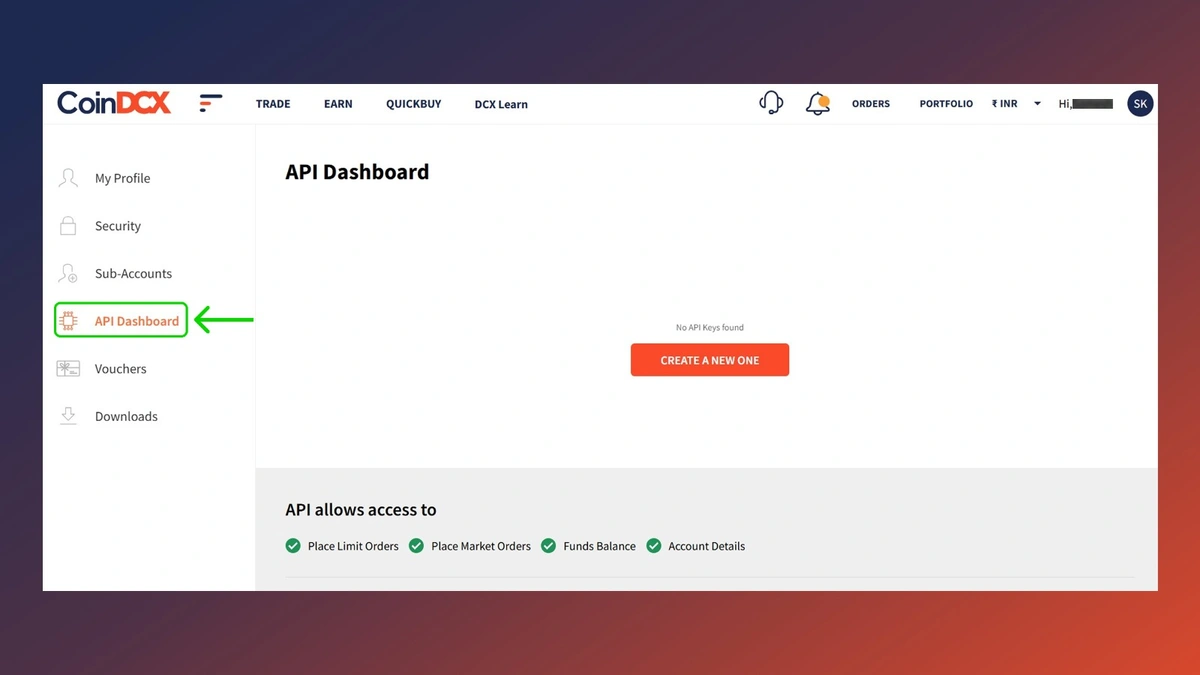
3. Create an API Key:
-
Click on Create new API Key.
-
Copy the API key and API secret and store them securely.
The CSV report will be emailed to your registered CoinDCX email address.
Step 4: Log In to Blockstats
Head over to blockstats.io and sign into your account. If you are a new user, create one to access the dashboard.
Step 5: Go to the “Add Asset” Page
-
From your portfolio dashboard, click “Add Asset.”
Step 6: Select CoinDCX from the Supported Exchange List
-
Use the search field to find CoinDCX.
-
Click on CoinDCX to begin the integration process.
Step 7: Choose CSV Upload Option
-
When asked, select CSV Upload as your data import method.
Step 8: Upload the CoinDCX CSV File
-
Open your email and download the CSV file sent by CoinDCX.
-
Return to Blockstats and upload the file using the file uploader.
Step 9: Click “Connect”
Once the file is uploaded:
-
Click “Connect” to finalize syncing.
-
Your CoinDCX transaction history will now reflect in your Blockstats portfolio.
Review & Analyze
After syncing, Blockstats enables you to:
-
Track your full crypto portfolio performance
-
Generate capital gains and tax reports
-
Analyze profit/loss across timeframes
-
Stay organized and audit-ready year-round