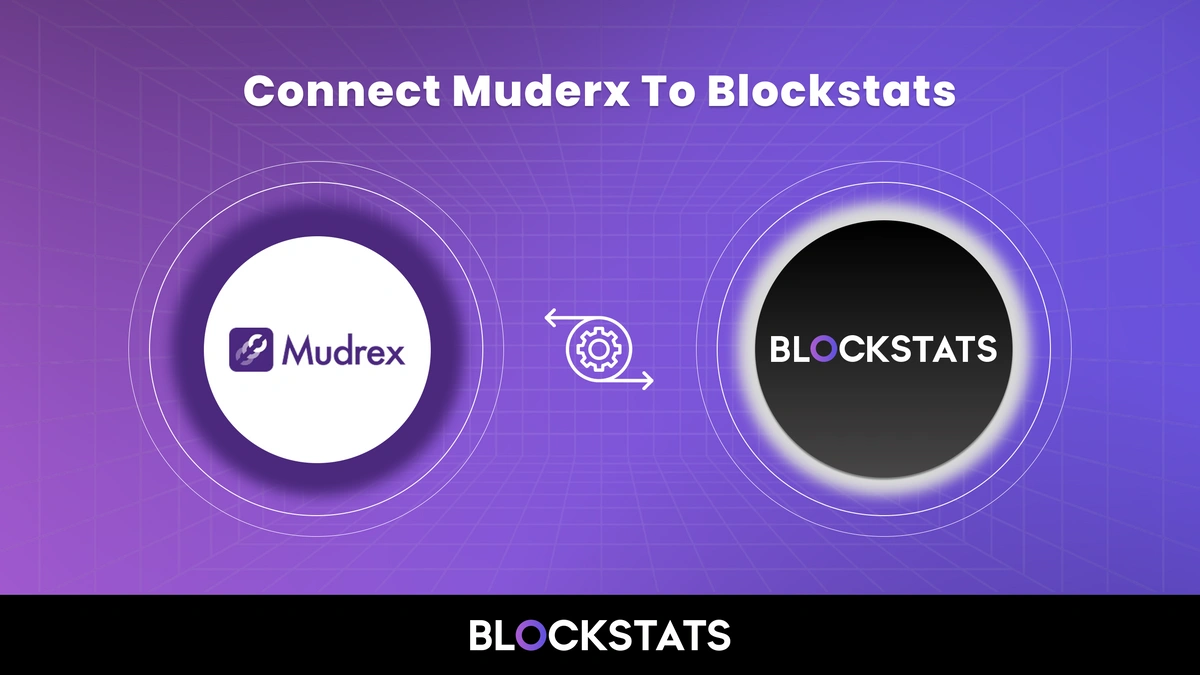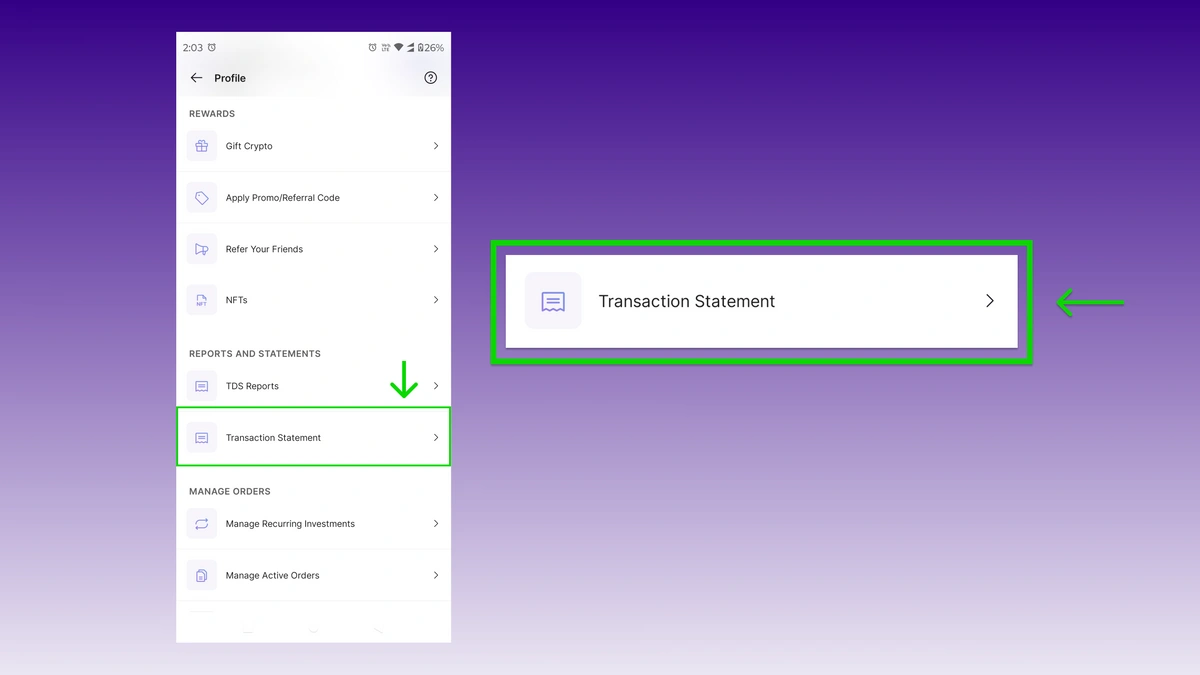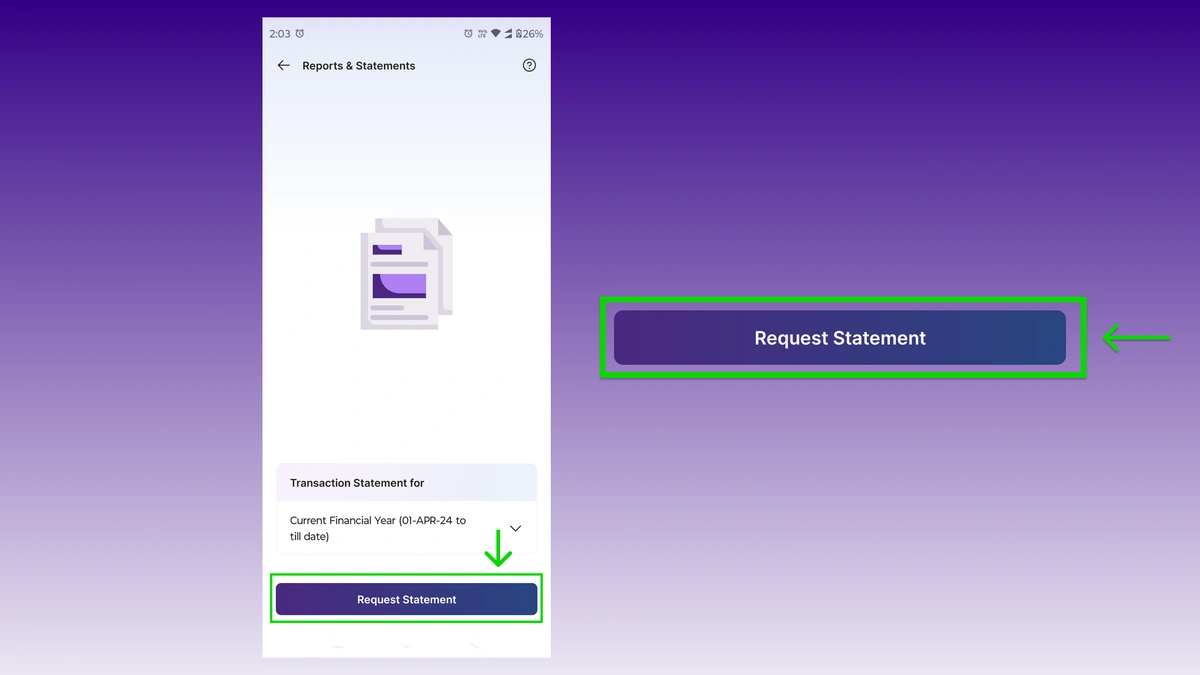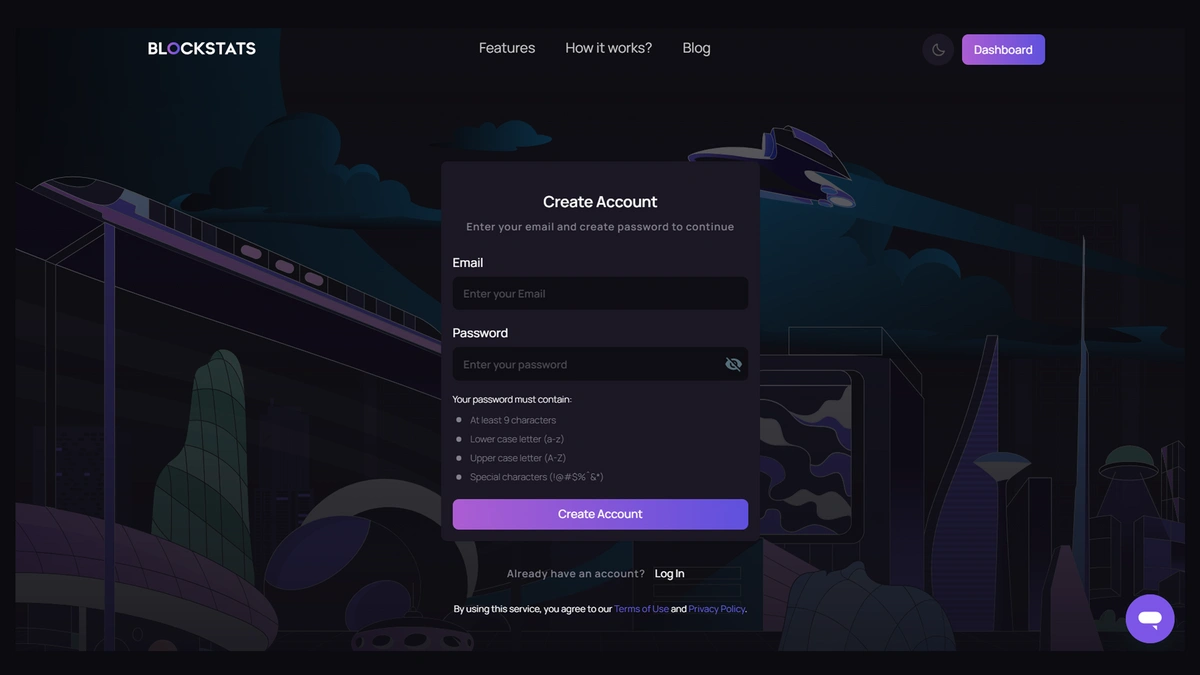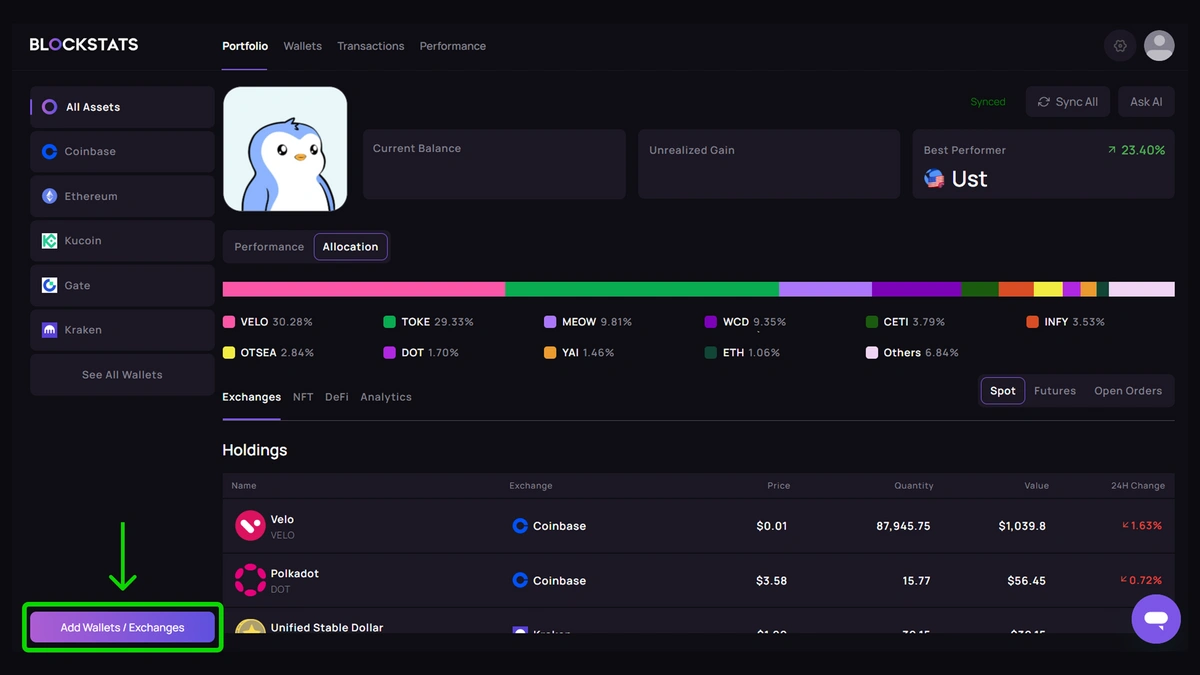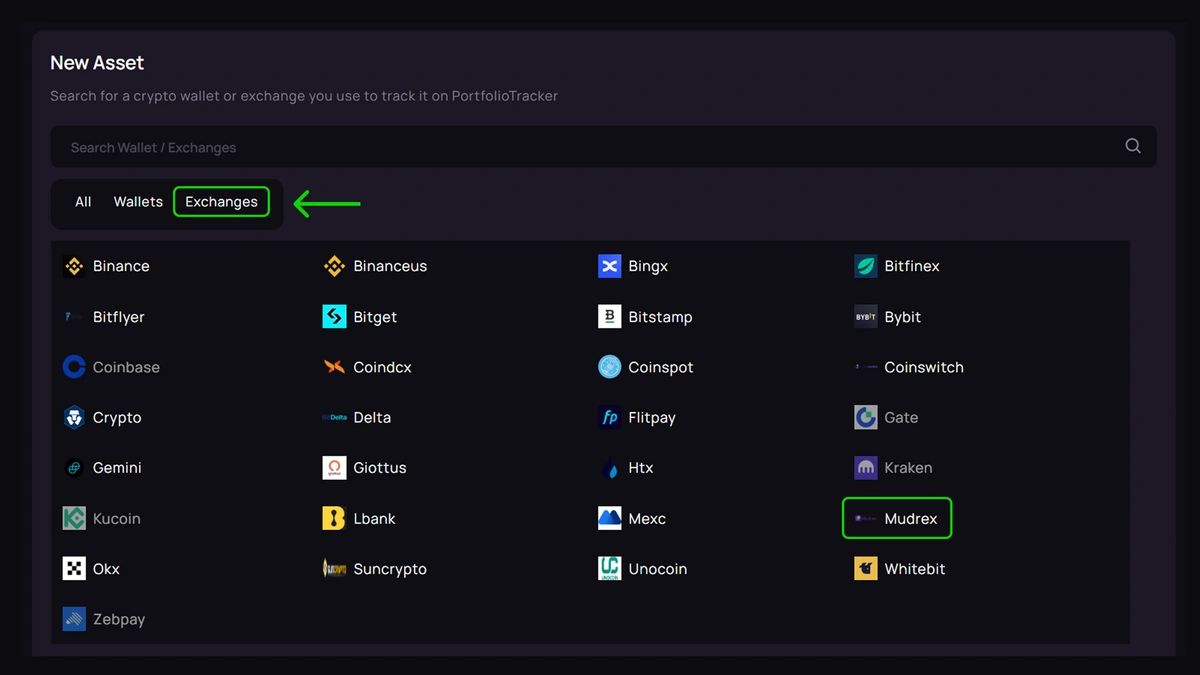How to Connect Mudrex with Blockstats for Crypto Tracking?
Mudrex is a crypto investment platform that allows users to invest in curated portfolios, trading strategies, and individual cryptocurrencies. Whether you are investing through trading bots or making direct trades on Mudrex, keeping your crypto transactions organized is essential for smart portfolio management and tax reporting. Known for its user-friendly interface and automated investment products, it offers features like:
-
Investment in crypto index-style products
-
AI-driven trading bots
-
Simple mobile-first user experience
-
Access to transaction reports via the app
While Mudrex is an excellent crypto trading platform for passive and active investing, it does not offer tools to calculate tax liabilities or monitor detailed portfolio analytics—creating a need for integration with platforms like Blockstats.
Step-by-Step Guide to Connect Mudrex to Blockstats
By connecting Mudrex to Blockstats, you can automate tracking, visualize your gains and losses, stay tax-ready with ease, and make informed decisions. Here is how it works:
Step 1: Log In to Your Mudrex Account
Open the Mudrex mobile app and log in with your credentials.
Step 2: Access the Transaction Statement Section
-
Tap on the Profile or user icon in the dashboard.
-
Scroll down and tap on “Transaction Statement” under the Reports and Statements section.
Step 3: Request and Download Your Transaction Report
To export your transaction history:
-
In the Transaction Statement tab, choose your desired duration.
-
Tap “Request Statement.”
-
You will receive a CSV file in your registered email.
Step 4: Log In to Blockstats
Visit Blockstats and sign into your account. If you are new, create an account to begin.
Step 5: Navigate to the “Add Asset” Page
From your portfolio dashboard:
-
Click on “Add Asset.”
Step 6: Select Mudrex from the Exchange List
-
Use the search field to find Mudrex.
-
Click to select it from the list of supported exchanges.
Step 7: Choose CSV Upload
When prompted:
-
Select CSV Upload as your import method.
-
This ensures a secure connection without needing API access.
Step 8: Upload Your Mudrex CSV File
-
Open your email and download the CSV statement from Mudrex.
-
Upload it directly to Blockstats using the file uploader.
Step 9: Click “Connect”
Once uploaded:
-
Click “Connect” to complete the syncing process.
-
Your Mudrex transactions will now reflect in your Blockstats dashboard.
Review & Analyze
With your data now synced, Blockstats allows you to:
-
View your entire crypto portfolio in one place
-
Generate compliant tax reports
-
Track gains, losses, and historical performance
-
Improve decision-making with visualized analytics